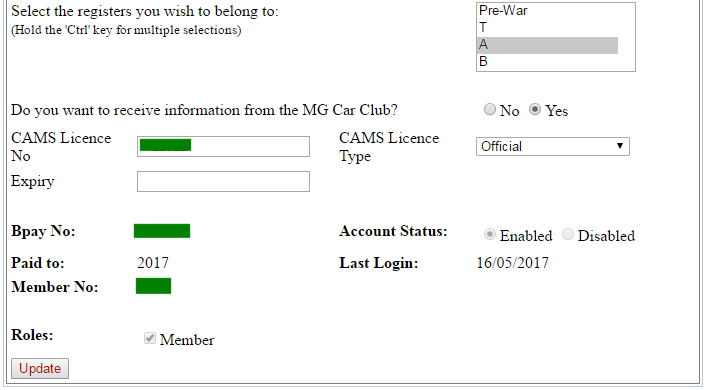First, log in to the Membership system using your username and password.
Your User Name is shown on your membership renewal form. It always consists of two letters, (which are your initials), followed by your member number (1-4 digits).
If you do not have a password, follow the procedure on the How to Reset your Password page to get one.
The User Name is not case-sensitive, but the Password is, so make sure you do not have the Caps Lock mode engaged on your keyboard.
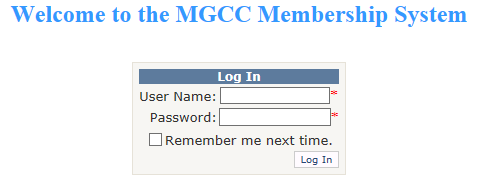
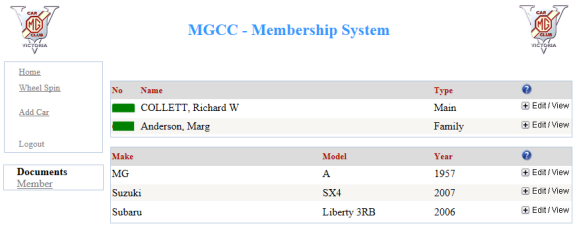
You may now edit any of the items shown in boxes, by clicking in that box and typing in the new information.
Note there is a "list box" showing all the club Registers. You can indicate which Registers you are interested in by selecting them there. Selected Registers will have a blue background.
Note, if you just click on one, it will unselect all others. Hold down the Ctrl key on your keyboard as you click on a Register to select it without unselecting the others. A second click (while still holding down the Ctrl button) can be used to unselect just one Register.
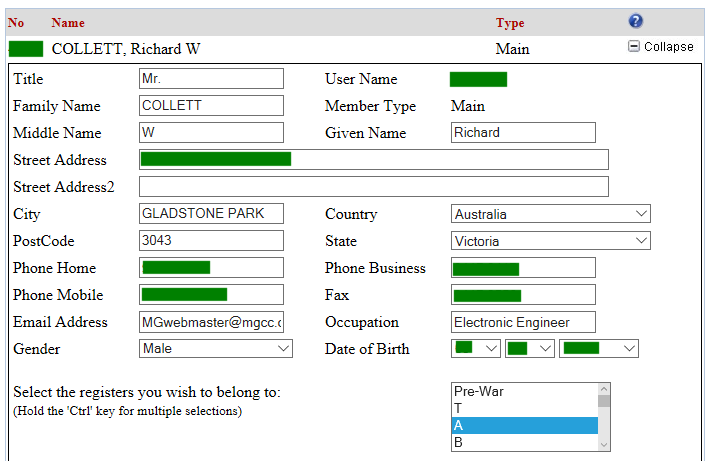
The "Do you want to receive information from the MG Car Club?" selection relates to broadcast emails sent from the club. You will be excluded from all of these if you select "No".
If you hold a CAMS Competitor or Officials licence, please enter the details as appropriate.
Once you have finished editing your details, click on the Update button on the bottom left corner.
Nothing will be saved if you do not click that button.